The Power of OCR Technology: Extract Text From Images And Scanned Documents
View Count:
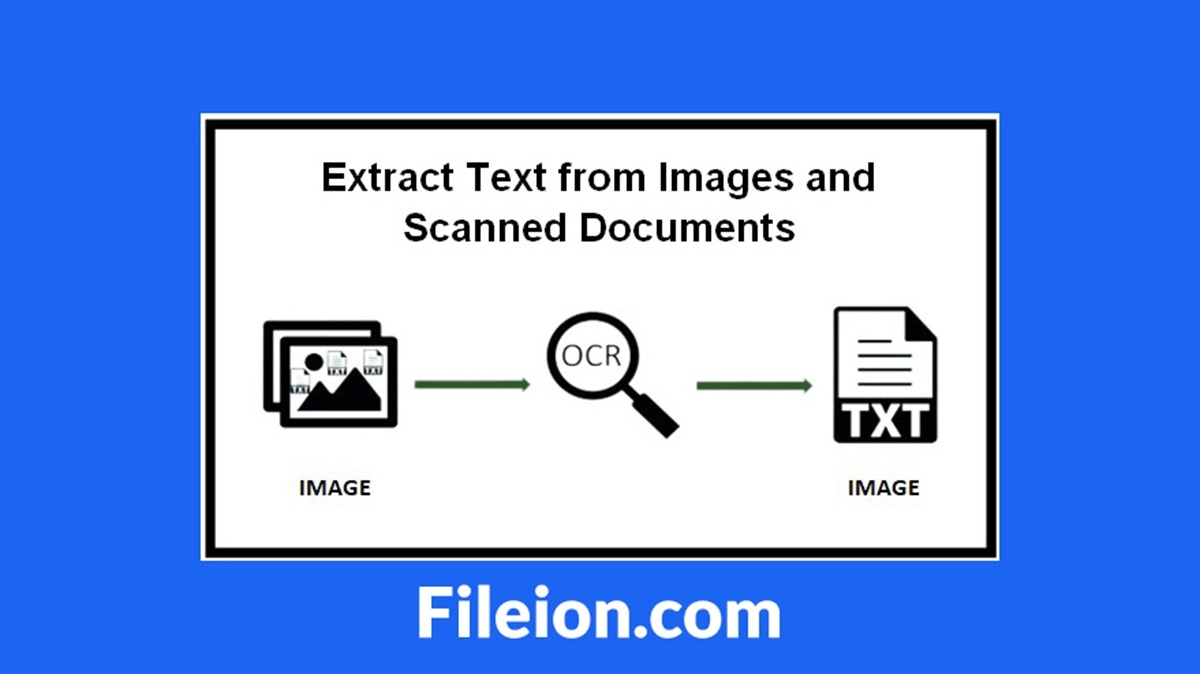
Anna Steve is a highly accomplished professional with a Ph.D. in Mechanical Engineering from the prestigious University College London in the United Kingdom. Her academic background guarantees a deep commitment to his educational field. With a specialization in Test Method Development, Dr. Steve has established herself as an expert in troubleshooting and possesses a keen attention to detail. Her proficiency extends to AutoCAD, where she applies her skills to create precise and efficient designs.
Technology is reshaping itself with every passing day. To cope with modern tech trends, businesses have to handle operations very intelligently. In any business, the most important thing is the documentation procedure and handling. And this is where digitalization is overcoming traditional document management.
Understanding Image To Text Conversion:
In this digital age, converting images to text is becoming a common requirement, whether for extracting information, sharing content, or digitizing documents. By doing so, you can transform the physical paperwork into digital formats, enabling easier storage, and data management. This conversion enhances accessibility, making textual content editable. For businesses, it streamlines data analysis. Meanwhile, the extracted text can be processed, sorted, and analyzed more efficiently and easily.
Whether you’re a student who needs to digitize handwritten notes or a professional who wants to extract data from scanned documents, our image-to-text converter simplifies the process. This tool uses the OCR technology to extract the text from images.
Paper documents can be converted to digital text files with the help of Optical Character Recognition (OCR). Let’s discuss it in brief detail!
What Is OCR?
“It is an advanced technology that helps to extract content from infographics.”
OCR (Optical Character Recognition) is a technology that extracts text from images. It allows you to convert camera-captured images, scanned paper documents, or PDFs, into editable and searchable data. The OCR recognizes characters and extracts them from the images, and documents, making it possible to manipulate, and edit.
If you seek an online way to edit, save, and modify documents, billing receipts, reports, etc., OCR is quite helpful in this regard.
Why Is OCR Important?
OCR (Optical Character Recognition) is important for various reasons, including:
- Digitization of Documents: It facilitates the digitalization of documents easier for storage, retrieval, and sharing of information
- Text Extraction from Images: Transform the handwritten notes, printed documents, or images containing textual information into editable text form
- Efficient Data Analysis: For businesses, it makes the extraction, processing, and analysis of information easier from a huge volume of documents
- Searchable Documents: It allows you to create searchable documents by converting text within images or scanned files
- Automation of Workflows: It automates workflows by allowing the extraction and manipulation of text data. This is very useful in various tasks such as form processing, and information extraction
- Preservation of Historical Documents: OCR has made it possible to preserve historical documents by digitizing aging material
- Improved Document Management: OCR enhances document management efficiency by converting scanned documents into editable and searchable text
Best Ways To Extract Text from Images(Online and Offline):
Use the following best methods that can help you to convert images to text, either online or offline.
1. WPS Office(Offline):
WPS Office, like Microsoft Word, has the built-in OCR functionality that allows you to extract text from images without having an internet connection.
Instructions to Use:
- Open WPS Office: Launch the WPS Office application on your computer
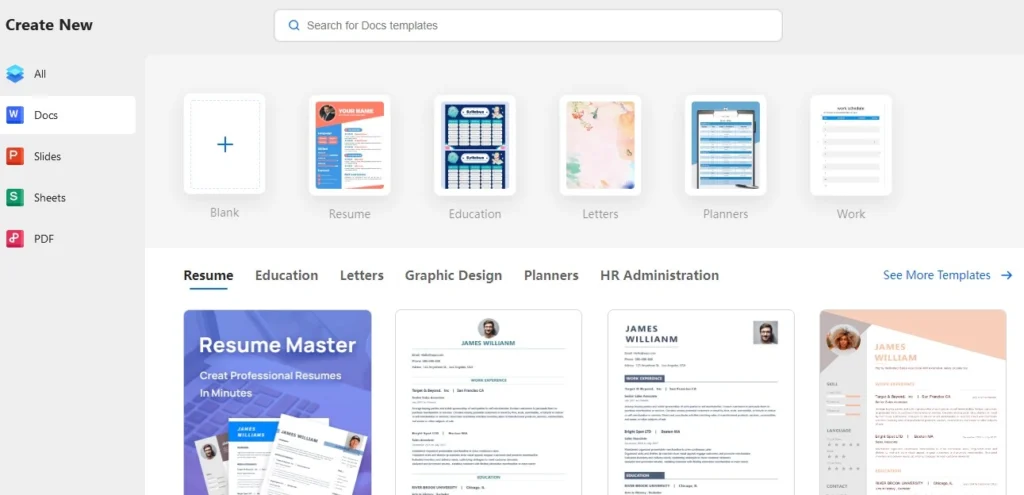
- Open Writer (Word Processor): In the WPS Office suite, click on docs and open the word processor
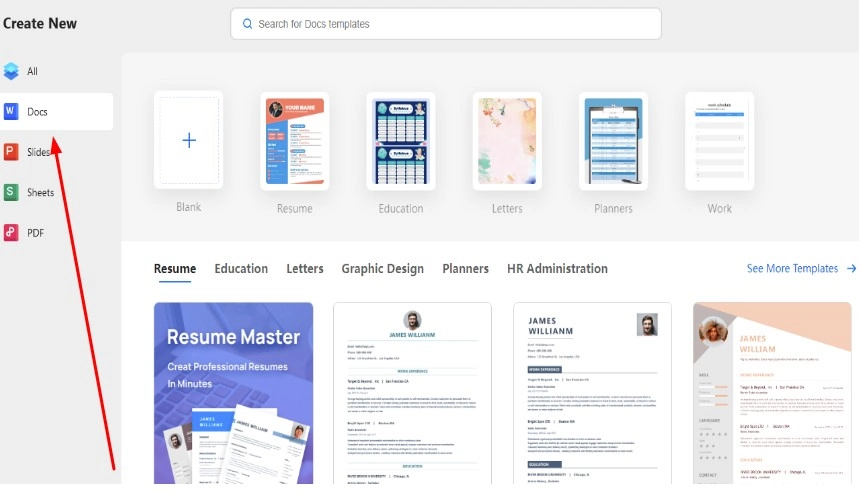
- Search for OCR: Click on the search box and write OCR, you will see the “kOCR tool”, make click on it
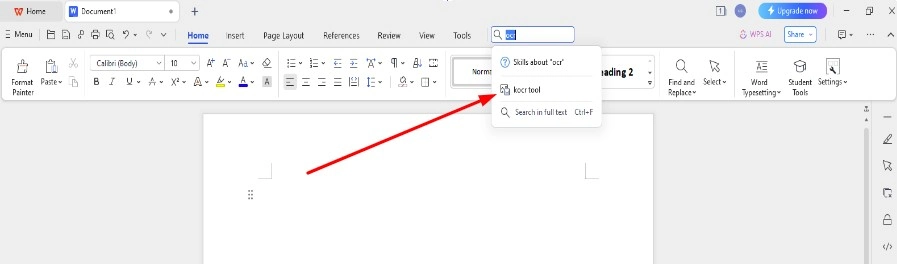
- Select Image: Click on the “add file” option to insert the image containing the text
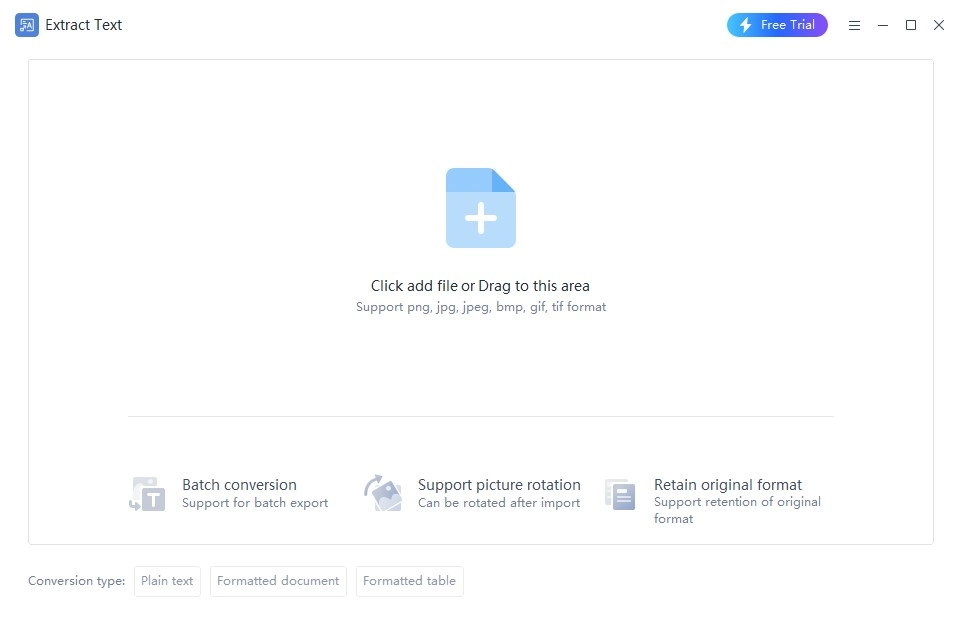
- Run OCR: Select the OCR option. WPS Office will use OCR to analyze the image and extract the text
- Copy or Edit Extracted Text: After the OCR process is complete, the extracted text will be visible right in front of you in a window. Now, you can easily copy and edit the extracted text according to your needs.
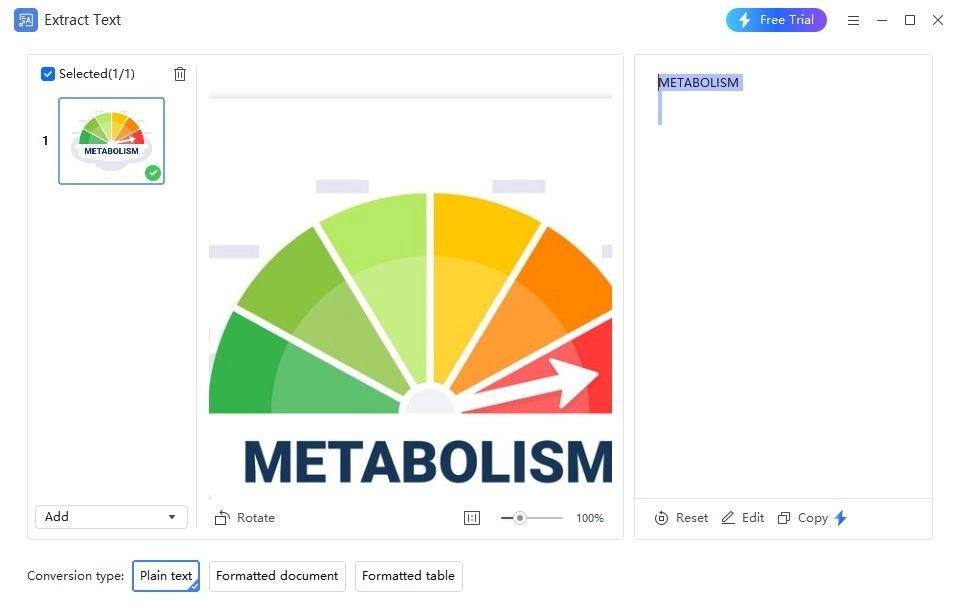
2. Cardscanner.co (Online):
One of the best, fastest, and easiest ways to extract the text is through the image to text converter. This converter is loaded with a simple UI that lets you use it without any assistance. The elegant design of the tool appeals to users so much. This tool helps to bridge the gap between visual content and editable text. This tool serves as a practical solution for the diverse needs associated with image to text conversion.
Instructions to Use:
- Browse the Tool: First of all, open the tool on Google
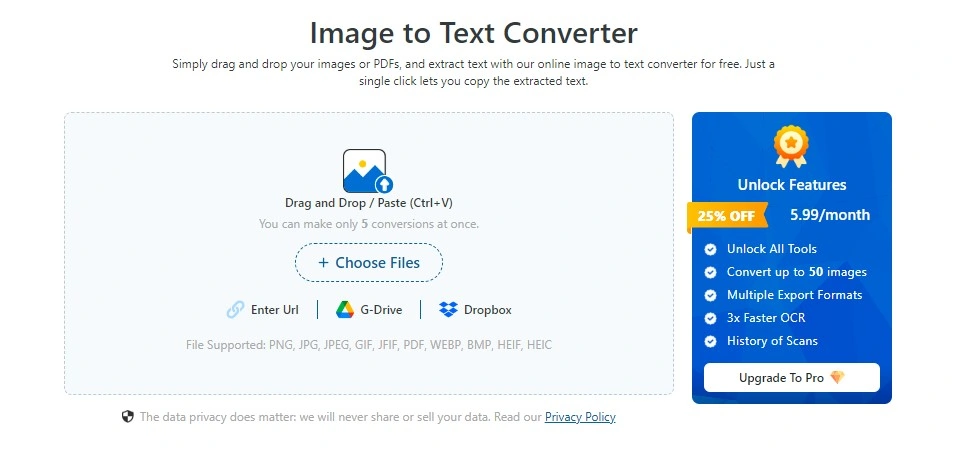
- Upload Your Image: Choose, drag/drop, or paste the images that you want to convert into editable text format. Ensure the image is clear for good results. You can upload 5 images at a time. You have four options to upload the image file. These include:
- Via URL
- Drag & drop
- Via Dropbox
- G-Drive
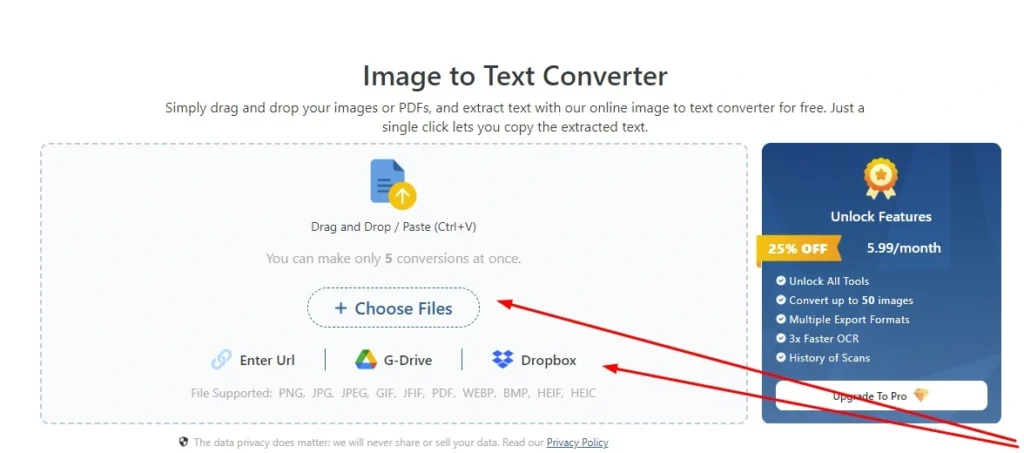
- Initiate The Conversion: After you are done with the image uploading, tap the ‘Convert’ button to start the conversion process, prompting the converter to analyze the image and extract the text within through the use of OCR technology. Your one single click sets the conversion in motion, bringing you closer to the editable text.
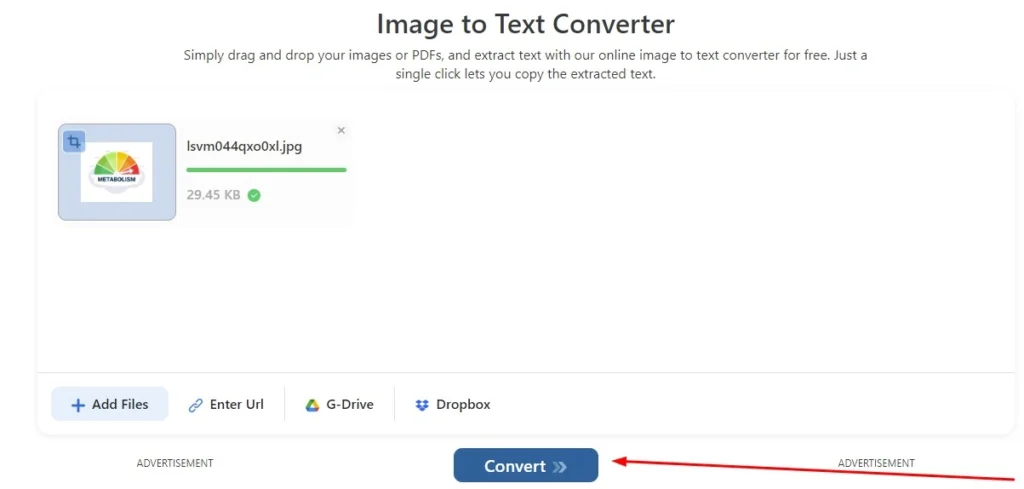
- Select Output Format: Click on the download button and you will be asked to download the extracted text in various document formats which are:
- Text File (.TXT)
- PDF File (.PDF)
- Word 2003 or older (.doc)
- Word 2007-2021 (.docx)
- Excel 2007-2021 (.xlsx)
- Excel 2003 or older (.xls)
- CSV File (.csv)
- Rich-Text-Format (.rtf)
- Open Document Format (.odt)
- Html File (.html)
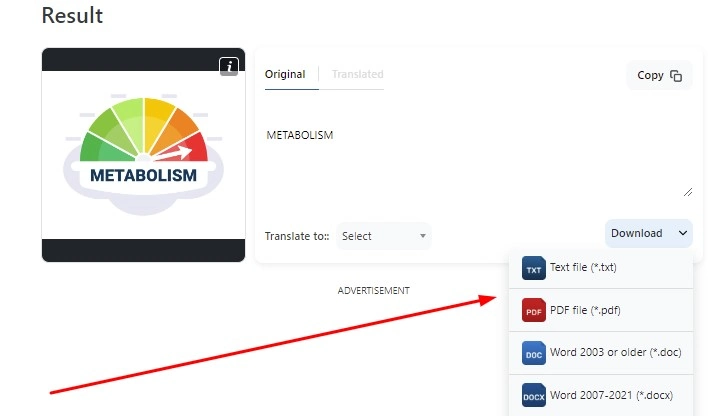
All of these formats are locked. To download the editable text in any of the above formats you need to upgrade your free plan. The free plan only facilitates all the users to download the editable text in the simple text format. You can simply copy the extracted text from the window.
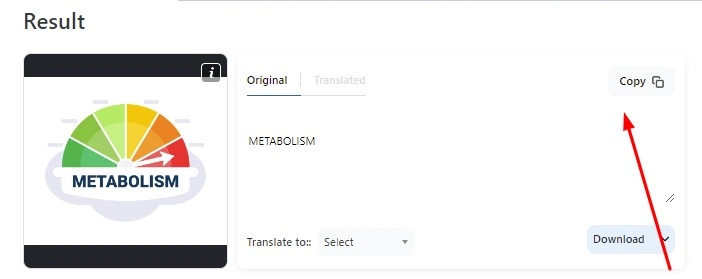
Conclusion:
Offline OCR software provides a reliable solution if you don’t have access to the internet at the moment. The offline methods involve a time-consuming installation process of the software and also occupy storage space on your device. On the other hand, an image to text converter, streamlines access to textual content within images for individuals and businesses. It does not require any additional installation. Whether you’re a student digitizing notes or a pro managing documents, the online tools make it a breeze.