Top 10 Best Code Editors in 2024 for Web Development
View Count:
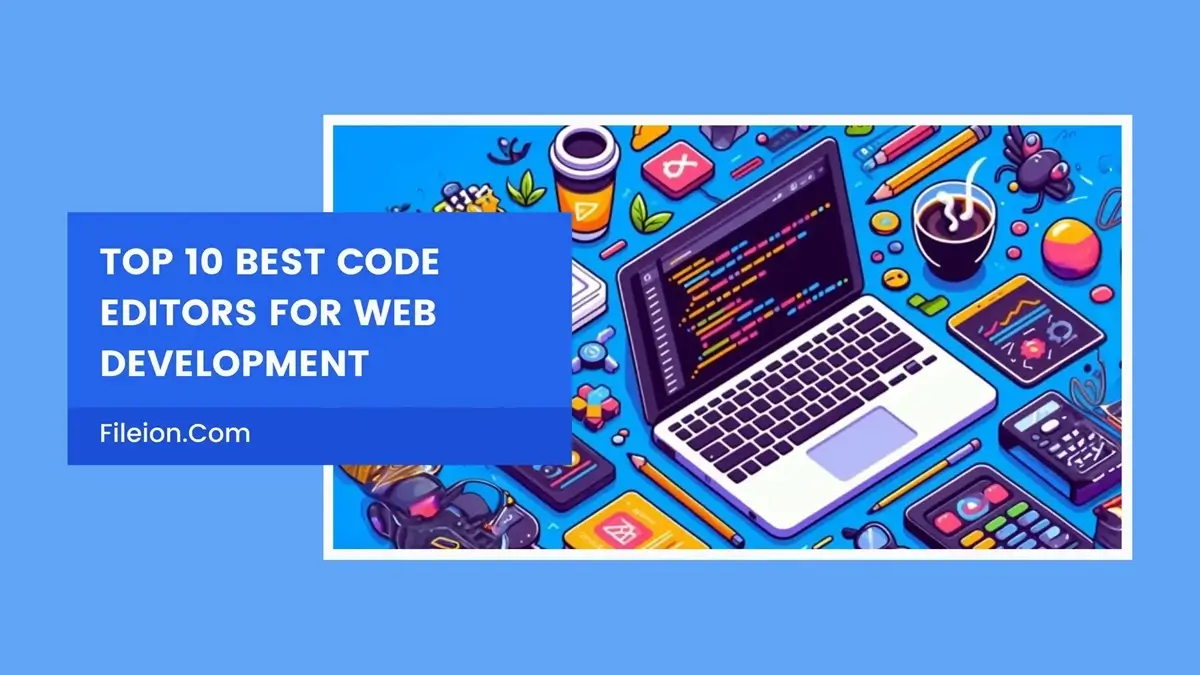
Harikrishna Kundariya is the Co-founder, Director, & Marketer of eSparkBiz Technologies – an excellent Software Development Company. Also, a notable IoT, ChatBot & Blockchain-savvy Developer. His 12+ years of profound experience enables him to create Digital Innovations for Startups & large Enterprises alike based on futuristic technologies like IoT, Artificial Intelligence, DevOps, and ChatBot. Adopting a modern yet extremely flexible leadership approach, he believes in building businesses & lasting bonds with his clients in the process.
Did you know? The demand for software developers will likely increase by 26 percent from 2022 to 2032. Yes, that’s true!
It is no surprise that coding is life for software developers. From designing new applications to fixing technical bugs, everything requires codes.
As a software developer, are you looking for ways to make your life easier and save time? In that case, leveraging the code editors is an ideal option.
These tools can enable you to become more efficient and save time by offering you features like debugging and autocompletion. Moreover, you can rest assured of error-free codes and ensure easy maintenance.
What are Code Editors?
Code editors are the tools that allow web developers and programmers to edit and write code. They come with various helpful features like syntax highlighting, indentation, error-checking, auto-completion, and more.
All these features help simplify the tasks of the developers and programmers. Moreover, it makes coding easier and faster.
Reasons Every Developer Needs Code Editors
In the competitive era, code editors have become essential. Wondering why? Read on to explore the details!
- Clarity
If the codes aren’t clear, it can give rise to a lot of confusion. That is where code editors come to help. The features indentation and syntax highlighting of these tools allow making the codes more organized and cleaner. - Efficiency
In the fast-paced era of today, developing and launching software applications faster is vital to stand out. Therefore, developers also need to write code faster. The code editors offer features like error-checking and auto-completion. Utilizing these characteristics allows you to hire skilled developers to improve the coding’s intelligence and efficiency. - Extensions
Several code editors provide you with the option to add plugins. As a result, enhancing the functionality becomes simple and easy. - Learning
The code editors allow beginners to understand the coding concepts easily. It can help them to save a great deal of time and simplify their learning curve.
Top Code Editors to Use in 2024
Now that you know the benefits of using code editors, you must be wondering which one to use. Delve into the complete list of the best code editors in 2024.
1. Sublime Text
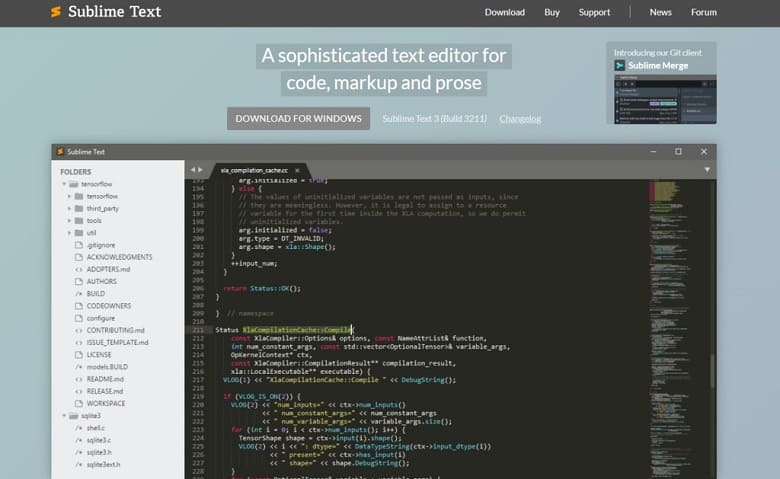
When it comes to the top code editors, Sublime Text tops the list. It offers a complete development environment by grouping prose, code, and markup in a single tool. This tool is ideal for developers who require plenty of shortcuts and a high level of customization.
Sublime Text: Key Features
- The Multiple Selection feature of this code editor allows developers to work on projects more efficiently. It lets users find, rename, change, and manipulate multiple lines conveniently.
- The Multiple Cursor feature allows users to add quotes to multiple lines.
Sublime Text: Pros
- This code editor supports cross-platform functionality. That means you can use Sublime Text on any operating system or computer with a single software license.
- Sublime Text is designed for heavy coding and is capable of handling large projects.
Sublime Text: Cons
- The tool may take time to load.
Sublime Text: Ratings & Reviews
- G2: 4.5/5 (1,719+ reviews)
- Capterra: 4.7/5 (1,348+ reviews)
- Fileion: 4.5/5 (Unknown)
Sublime Text: Pricing
- Free
- Individual License: $99 one-time payment
- Business License: $65 per year
2. Visual Studio Code
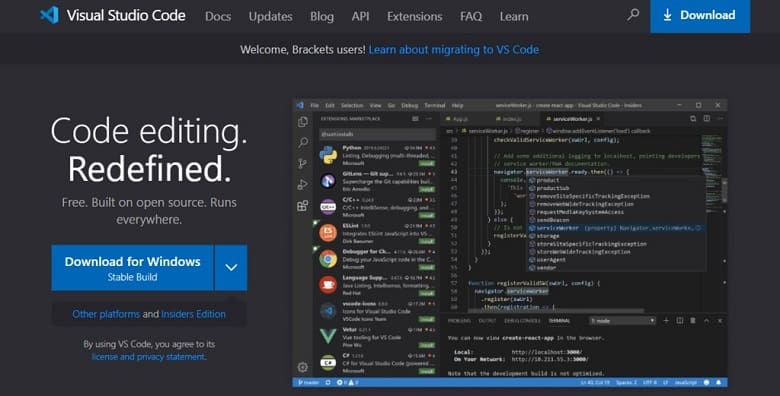
Whether you are a back-end coder or a front-end developer, this code editor can streamline your workflow by offering tons of functionalities. It has everything to make coding faster and easier.
Visual Studio Code: Features
- Visual Studio Code also has a change track history. It allows you to keep track of what has been updated before.
- This code editor has extensions for bug tracking and several languages.
- The built-in Git commands of the tool make it easier for the development teams to coordinate and work together.
Visual Studio Code: Pros
- Visual Studio Code is ideal for larger and complex projects.
- It is very robust and comes with built-in Git support.
Visual Studio Code: Cons
- The interface of the code editor can be overwhelming for beginners.
Visual Studio Code: Ratings and Reviews
- G2: 4.7/5 (2,223+ reviews)
- Capterra: 4.8/5 (1,576+ reviews)
- Fileion: 4.5/5 (1+ Reviews)
Visual Studio Code: Pricing
- Free
3. Notepad++
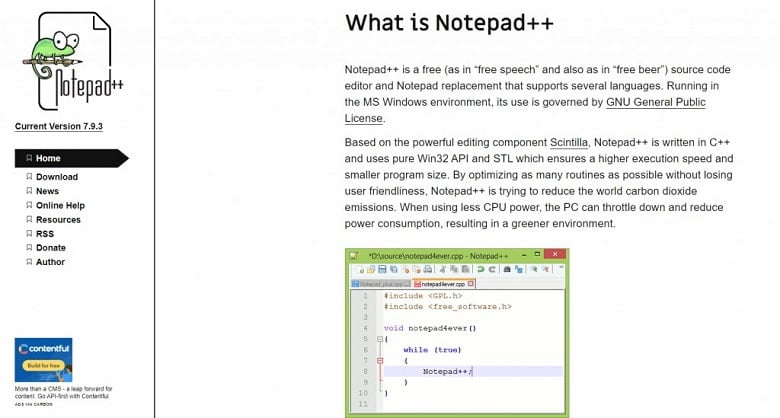
Nodepad++ is lightweight, has an exceptional execution speed, and makes use of fewer computing resources. Therefore, it is suitable for users having low-end systems.
Notepad++ : Features
- The syntax highlighting feature allows you to highlight functions, quotes, and parentheses using different colors.
- The code folding feature of this tool enables you to collapse different blocks of code and helps hide the sections you have already completed working on.
- The auto-completion feature makes coding faster.
Notepad++ : Pros
- As an open-source tool, Notepad++ is completely free to use.
- Using this code editor is pretty simple.
- This code editor has been converted into more than 80 languages. So, depending on your specific needs and preferences, you can use the language of your choice.
Notepad++: Cons
- The user interface of this code editor isn’t that modern.
Notepad++: Rating & Reviews
- G2: 4.6/5 (2,321+ reviews)
- Capterra: 4.7/5 (1,912+ reviews)
- Fileion: 4.0/5 (4+ Reviews)
Notepad++: Pricing
- Free
4. Atom
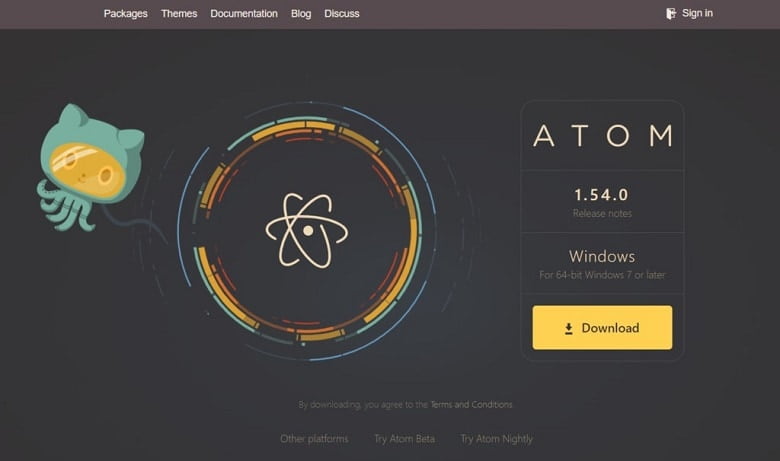
This code editor supports cross-platform editing. That means you can easily work across different operating systems hassle-free.
Atom: Features
- The screen-splitting feature gives you the opportunity to work on multiple projects simultaneously and save a great deal of time.
- The file system browser feature allows you to conveniently browse and open an entire project, a single file, or multiple projects in one window.
- The search and replace and auto-complete feature of Atom makes coding easier and faster.
Atom: Pros
- The best part is that this code editor allows you to select from thousands of open-source packages to add more functionality and features.
- Atom is free to download and use.
Atom: Cons
- This code editor lacks an intuitive user interface.
Atom: Rating & Reviews
- G2: 4.4/5 (765+ reviews)
- Capterra: 4.5/5 (34+ reviews)
- Fileion: 4.2/5 (Unknown)
Atom: Pricing
- Free
5. Spacemacs
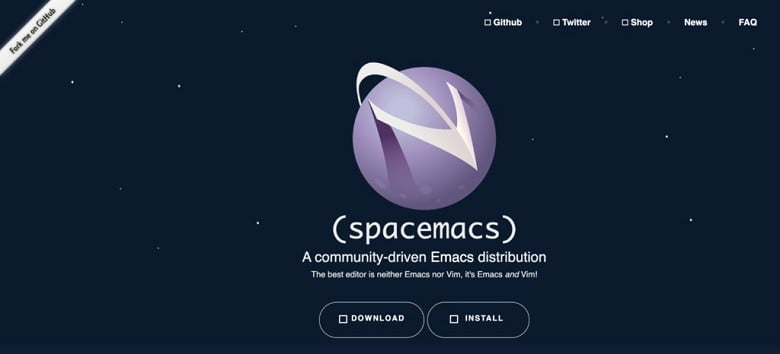
Being an open-source tool, you do not have to pay any charges to use Spacemacs.
Spacemacs: Features
- The mnemonic command menus of Spacemacs allow you to easily make searches, run tests, and get the necessary help.
- The tool enables you to combine the command-line user interfaces with modern graphical interfaces to write codes in the style of your choice.
- The support for broad views enables the team members to easily check for potential bugs.
Spacemacs: Pros
- All the configurations and packages of Spacemacs are lazy-loaded to ensure better performance.
- The tool has a vast library of documentation.
Spacemacs: Cons
- The configuration is highly customizable and may slow down the process of code editing.
Spacemacs: Rating & Reviews: 7
- G2: N/A
- Capterra: N/A
- Fileion: 3.5/5 (Unknown)
Spacemacs: Pricing
- Free (Open Source)
6. Brackets
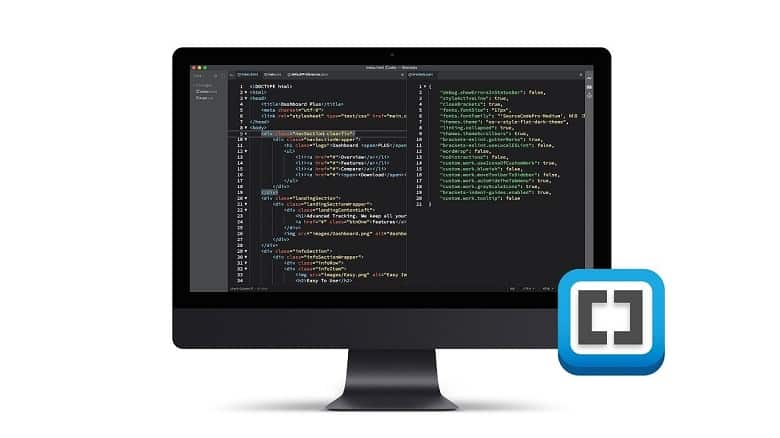
This tool proves to be an ideal choice for web designing and web development. It offers the essential functionality of inline editors.
Brackets: Features
- The Extract feature allows you to easily extract information like fonts, measurements, colors, and gradients directly from PSDs.
- Other key features of Brackets include W3C validation, Git integration, inline editors, JavaSript refactoring, live preview, and preprocessor reports.
Brackets: Pros
- This tool is ideal for platforms like macOS, Linux, and Windows.
- The code editor is lightweight yet very powerful.
Brackets: Cons
- The auto-completion feature is not available in this tool.
Brackets: Rating: 8.8
- G2: 4.4/5 (254+ reviews)
- Capterra: N/A
- Fileion: 4.4/5 (Unknown)
Brackets: Price: Free
- Free (Open Source)
7. Vim
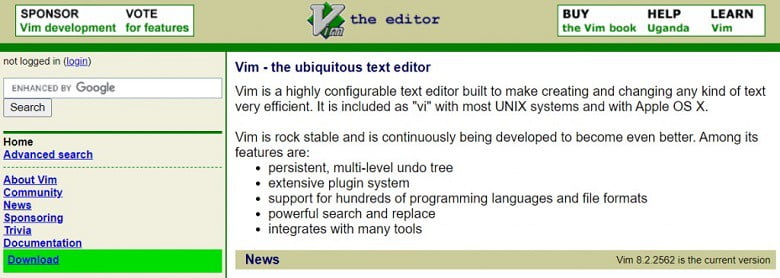
This code editor tool is lightweight. However, it supports hundreds of file formats, programming languages, and has an extensive plugin system. This tool focuses more on code editing than code writing.
Vim: Features
- Vim is ideal for working on and refactoring pre-existing code bases, adding more functionality to coding software, and fixing bugs.
- The powerful keyboard shortcuts allow users to make their work more efficient and faster.
- Built-in file sharing enables users to move code documents conveniently from one tool to another.
Vim: Pros
- As an open-source code editor, Vim is completely free to use.
- This code editor is readily compatible with a majority of UNIX systems.
Vim: Cons
- Vim has an extensive learning curve.
Vim: Rating & Reviews
- G2: 4.4/5 (265+ reviews)
- Capterra: 4.7/5 (3+ reviews)
- Fileion: 4.5/5 (Unknown)
Vim: Pricing
- Free
8. Bluefish
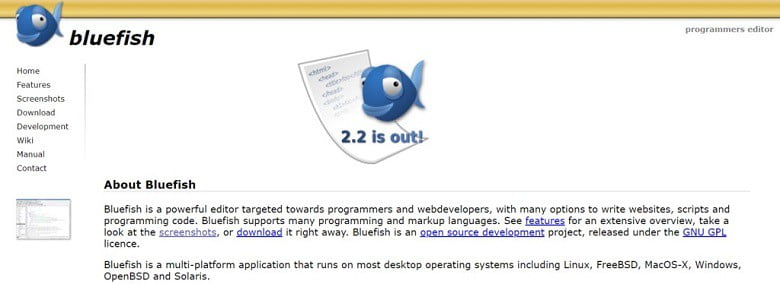
The best thing about using this tool is that it keeps updating regularly. So, you can easily gain access to the latest commands with ease.
Bluefish: Features
- Bluefish comes with several helpful features like auto-recovery, auto-completion, and snippet slider.
- The code folding feature lets users set whether a root tag is foldable or not.
Bluefish: Pros
- Bluefish is popular among users owing to its high speed.
- The tool supports multiple encoding.
Bluefish: Cons
- This code editor may be difficult to navigate and use for beginners.
Bluefish: Rating & Reviews
- G2: 4.1/5 (49+ reviews)
- Capterra: 4.3/5 (4+ reviews)
- Fileion: 4.0/5 (Unknown)
Bluefish: Pricing
- Free
9. TextMate
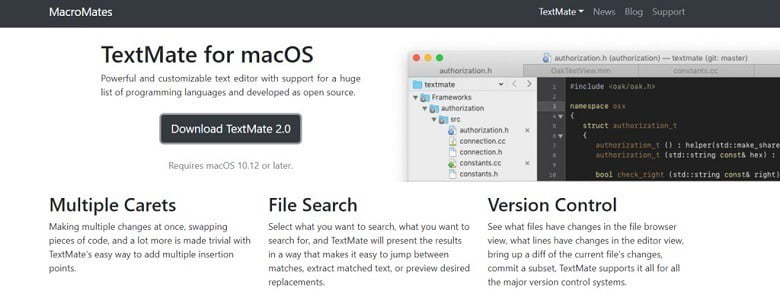
One of the main reasons for the growing popularity of TextMate is that it is easy to navigate. Moreover, it comes with plenty of shortcuts for different actions like column, word, and paired character movements.
TextMate: Features
- The search and replace feature of this tool allows users to make edits easily and in much less time.
- This code editor has macros to help developers get rid of repetitive tasks.
- Regular-expression-based search and replace features speed up the process of manipulating complicated texts.
TextMate: Pros
- This tool supports a long list of programming languages.
- TextMate is easily customizable and very powerful.
TextMate: Cons
- TextMate might be slow while compiling programs.
TextMate: Rating & Reviews
- G2: 4.4/5 (27+ reviews)
- Capterra: 4.7/5 (3+ reviews)
- Fileion: 3.5/5 (Unknown)
TextMate: Pricing
- Free
10. NetBeans
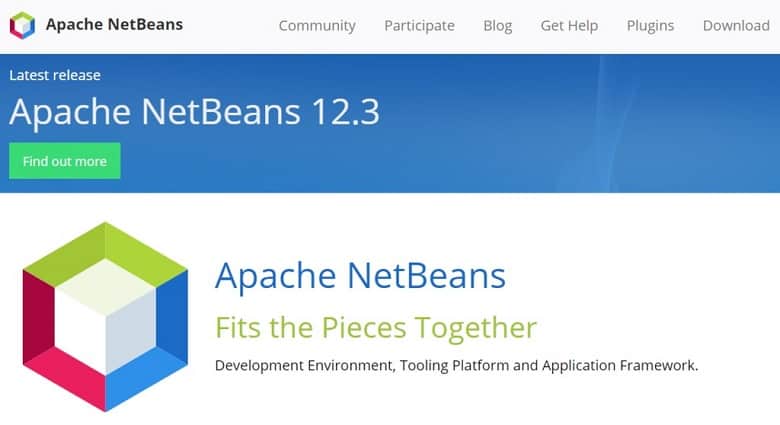
NetBeans: Features
- The code formatting feature allows you to lay out the source codes as per your unique preference.
- The code folding feature lets you quickly expand and collapse blocks of code.
- NetBeans gives you the chance to customize keyboard shortcuts easily and work faster.
- The tool even comes with several completion features to simplify coding for the developers.
NetBeans: Pros
- NetBeans supports the development of different kinds of applications, including desktop and web applications.
- It is easy to add various types of files like Servlets, HTML/ CSS files, and more.
- The tool supports multiple languages and makes coding easier for developers.
NetBeans: Cons
- You may experience difficulties while installing extensions.
NetBeans: Rating & Reviews
- G2: 4.1/5 (670+ reviews)
- Capterra: 4.3/5 (200+ reviews)
- Fileion: 4.05/5 (Unknown)
NetBeans: Pricing
- Free
Conclusion
By now, you must have an idea of the top 10 code editors to use in 2024. It is time to leverage the best ones as per your unique needs. The choice of code editor will depend on your project type, feature requirements, and more. Select the right code editor and enjoy easy and quick coding.