Losing your data is a terrible feeling. Maybe a hard drive failed, a virus corrupted your files, or you just accidentally deleted something important. Having a reliable backup can save you from a lot of stress. But you might think that good backup software always costs money. The truth is, there are some great free tools out there. They can protect your photos, documents, and even your entire system.
This article will help you discover five of the best free backup tools available in 2025. We'll break down what each one does, its key features, and who it's a good fit for. We've done the research, so you don't have to.
Now, let us look into the top 5 free backup software that you might not know about.
1. AOMEI Backupper Standard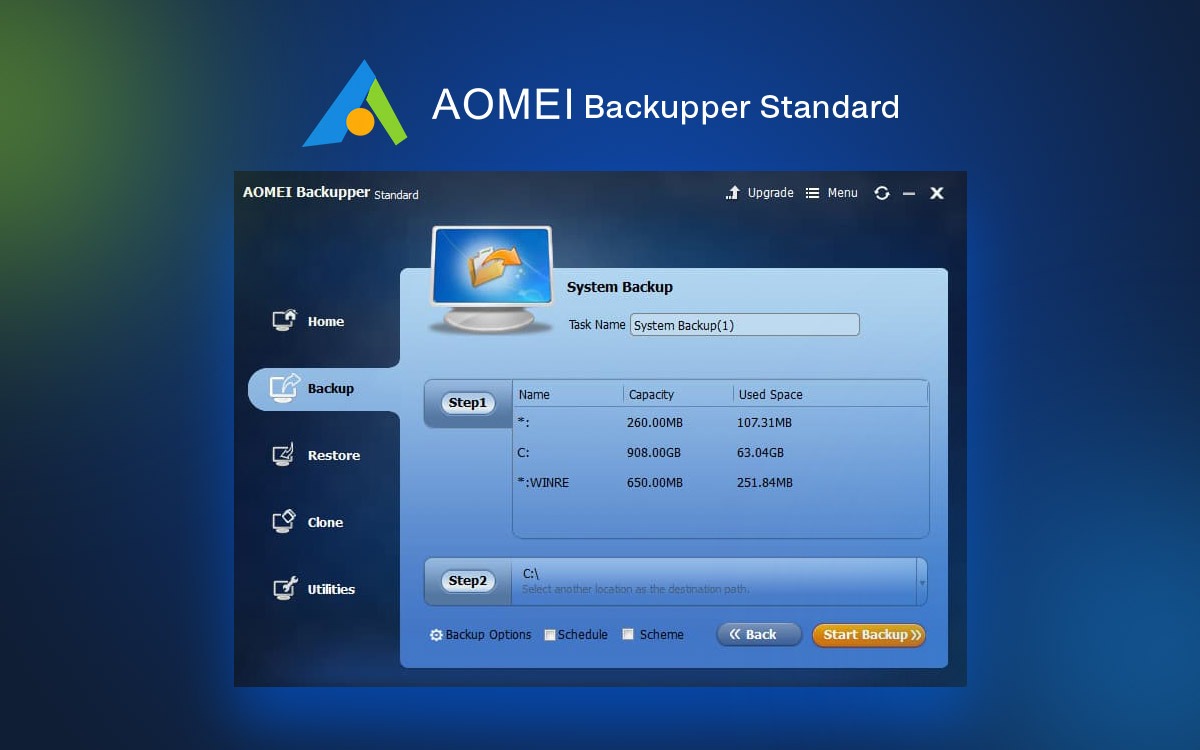
AOMEI Backupper Standard is a powerful and versatile free backup tool. It's a strong choice for users who need more than just simple file backups. With this software, you can create a full image of your system, a single partition, or a whole disk. It’s perfect for users who want to protect their entire Windows installation against a crash or malware.
Users who need a full-featured free backup solution, including system and disk imaging, for their Windows PC.
Key Features
- System, Disk, and Partition Backup: Create a full image backup of your entire system, disk, or a specific partition.
- Incremental and Differential Backups: Back up only the files that have changed since your last full or incremental backup, saving time and storage space.
- Disk Cloning: Clone a hard drive to another, which is perfect for moving your OS to an SSD.
- Scheduled Backups: Set up automatic backups that run on a schedule or are triggered by an event.
- Encryption and Compression: Secure your backups with encryption and compress them to save space.
Ratings
- SaaSworthy: 4.1/5
- G2: 4.5/5
Pros and Cons
- Pros: Packed with powerful features usually found in paid software; supports various storage locations, including network and cloud drives; the cloning feature is a major plus.
- Cons: The free version has some limitations compared to the paid version; the UI can be a little overwhelming for absolute beginners.
Pricing
- Free: The standard version is free and includes many powerful features for system, disk, and file backups.
- Paid: Paid versions start at around $39.95 for the professional version, adding features like universal restore and command-line support.
How the Fileion Team Analyzed and Picked This Tool
We selected this software for its powerful, advanced features available in the free version. Our evaluation highlighted its strong system imaging and disk cloning capabilities, making it a top choice for users with more technical needs.
2. EaseUS Todo Backup
EaseUS Todo Backup Free is a popular and straightforward backup tool that lets you protect your files, folders, and entire system. It's known for having a clean interface that makes it easy to get started, even if you're not a tech expert. The software is ideal for home users who need a simple, reliable way to create scheduled backups of their most important data on a Windows PC.
The application is best for home users and beginners who need a simple, intuitive tool for backing up their Windows PC.
Key Features
- System and File Backups: Create a full backup of your operating system or select specific files and folders.
- Scheduled Backups: Automate your backups to run on a daily, weekly, or monthly schedule.
- Disk and Partition Cloning: Easily clone a hard drive or partition, which is great for upgrading to a new SSD.
- Backup Compression: Compresses your backup images to save disk space.
- Bootable Rescue Media: Create a bootable drive to restore your system even if it won't start.
Ratings
- Tech Radar: 4.5/5
- Cnet: 3.5/5
Pros and Cons
- Pros: Very easy to use with a clean dashboard; solid features for a free version; reliable performance for basic tasks.
- Cons: Some advanced features like cloud backup and a wider range of compression options are reserved for the paid versions; customer support is limited for free users.
Pricing
- Free: The free version offers core backup features like system, disk, and file backup.
- Paid: Paid plans start at around $39.95 per year for the Home version, which includes more advanced features like universal restore and 1TB of cloud storage.
How the Fileion Team Analyzed and Picked This Tool
We evaluated this tool based on its user-friendly interface, robust feature set for a free product, and reliable performance in our tests. We found it to be a great starting point for users who need a hassle-free backup solution.
3. Paragon Backup & Recovery CE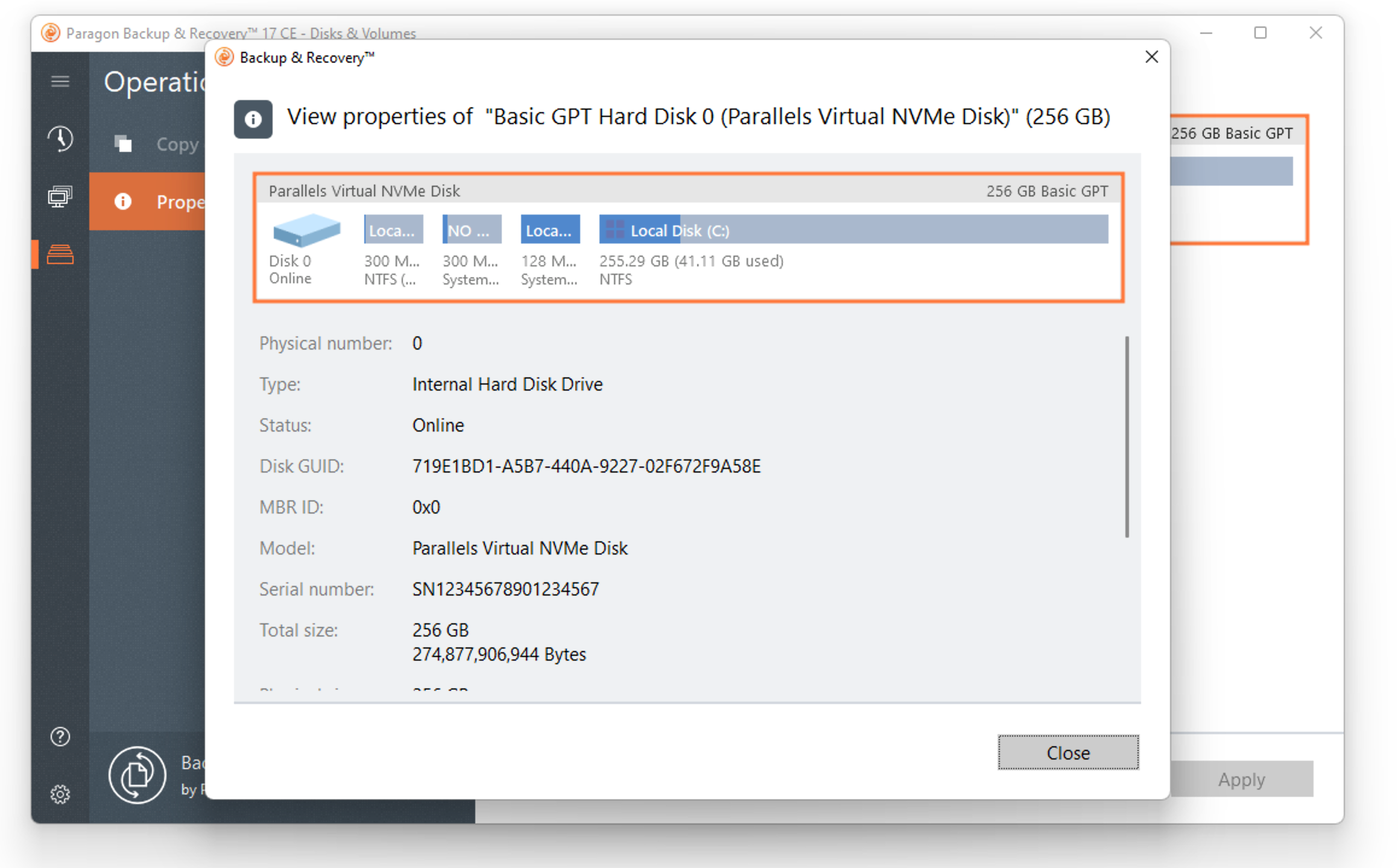
Paragon Backup & Recovery Community Edition (CE) is a reliable and well-regarded free backup tool. It offers solid functionality and a modern, clean interface. It's an excellent option for users who want to create system-level backups and have a reliable way to restore their data in case of a disaster. The tool is geared towards users who want to be prepared for the worst and have a full system recovery plan.
It's a great choice for users who want a reliable and solid tool for system-level backups and disaster recovery.
Key Features
- System and Disk Backup: Create backups of your entire PC or specific partitions.
- Restore to Dissimilar Hardware: The paid version offers the ability to restore a system backup to a different computer.
- Bootable Recovery Media: Create a bootable USB or ISO to restore your system if it fails to boot.
- Flexible Scheduling: Customize your backup schedules based on your needs.
- Password Protection: Secure your backup images with password protection.
Ratings
- TechRadar: 4/5
- PCMag: 4/5
Pros and Cons
- Pros: The user interface is attractive and easy to navigate; it offers reliable system-level protection; the recovery environment is very powerful.
- Cons: Some of the most robust features are in the paid Hard Disk Manager product; it can be slower than some rivals, especially with media files.
Pricing
- Free: The Community Edition is free for personal use and includes core backup and recovery features.
- Paid: Paragon offers various paid solutions, such as Hard Disk Manager, which provides a more complete set of features for data management and security.
How the Fileion Team Analyzed and Picked This Tool
This tool was chosen for its solid performance and reliable disaster recovery functions. Our assessment praised its clean interface and the peace of mind it offers through its system-level protection.
4. FBackup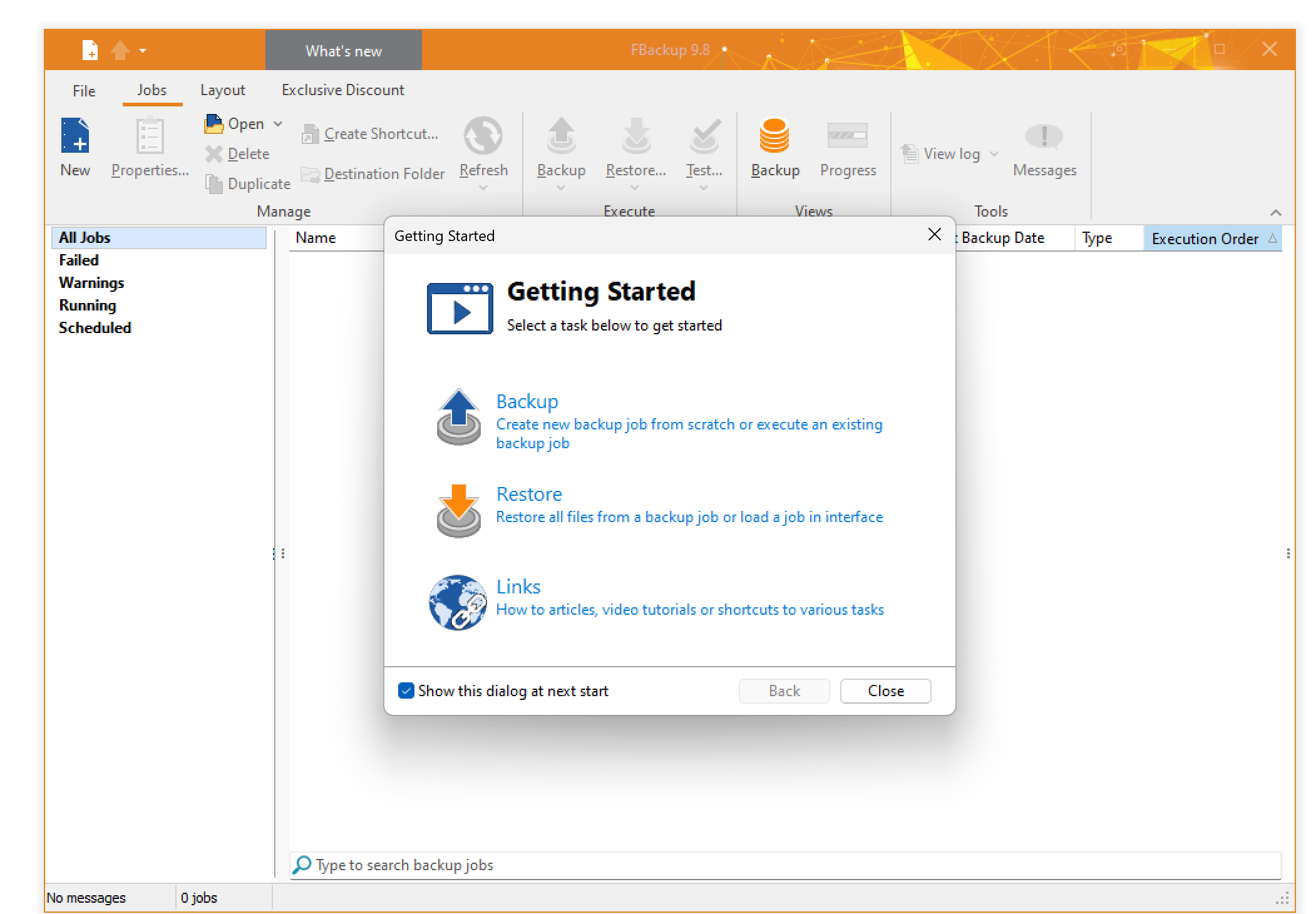
FBackup is a completely free backup solution for Windows that's known for being fast and easy to use. It has a simple wizard-style interface that guides you through the process of setting up a new backup job. It's a great choice for users who want a simple, no-frills tool to back up their data to a local drive, network location, or a USB stick.
This one is for users who want a completely free and simple tool for local file backups without any confusing, advanced options.
Key Features
- Wizard-Based Interface: Walks you through creating backup and restoring jobs step-by-step.
- Full and Mirror Backups: Offers a full backup type and a "mirror" backup that creates an exact copy of your files.
- Standard ZIP Compression: Compresses backups into a standard ZIP format, so you can open them with any program.
- Plugin Support: Includes plugins to back up specific data from programs like Outlook Express.
- Scheduled Backups: Schedule backups to run automatically using the Windows Task Scheduler.
Ratings
- Soft112: 5/5
- TopTenReviews: 4/5
Pros and Cons
- Pros: Truly 100% free with no paid tiers; very easy to navigate with its wizard; supports FTP for off-site backups.
- Cons: Lacks advanced features like system imaging and disk cloning; the user interface looks a little dated.
Pricing
- Free: FBackup is completely free for both personal and commercial use. There are no paid versions or hidden costs.
How the Fileion Team Analyzed and Picked This Tool
Our analysis focused on its simplicity and 100% free nature. We chose it for users who prioritize ease of use and need a straightforward tool for local backups without any hidden costs or upsells.
5. Cobian Backup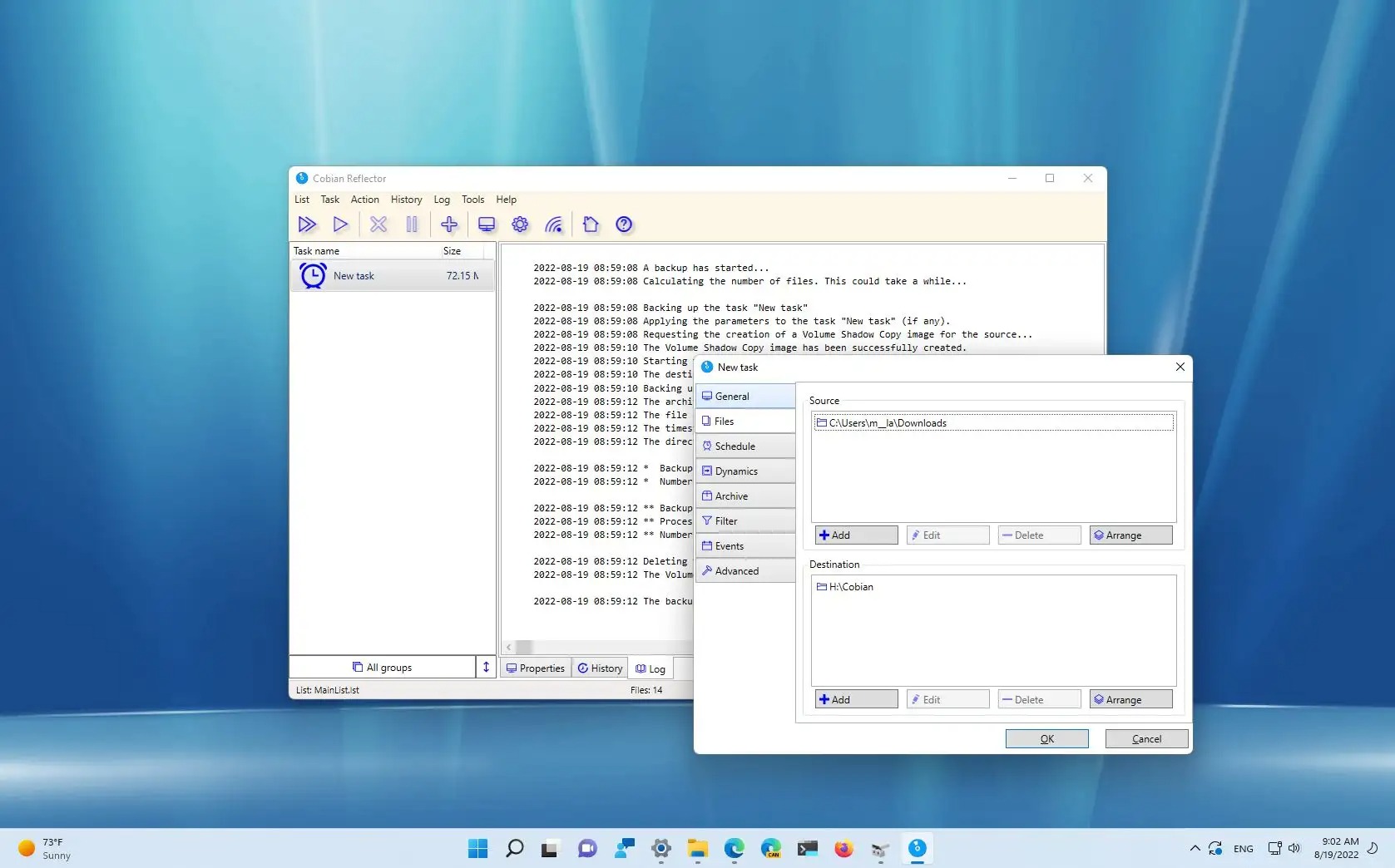
Cobian Backup is a lightweight and powerful backup tool that focuses on automating file and folder backups. Unlike some other tools, it can be run as a service, meaning it works in the background without needing a user to be logged in. It's a great choice for more advanced users who want to set up detailed backup tasks, including incremental and differential backups, for a local drive or even an FTP server.
Intermediate to advanced users who need a highly customizable, lightweight tool for file-level backups can choose this tool.
Key Features
- Runs as a Service: Operates in the background, making it perfect for silent, scheduled backups.
- FTP Support: Back up your files to a remote FTP server, providing an easy off-site backup option.
- Incremental and Differential Backups: Only back up new or changed files, saving significant time and storage.
- 256-bit Encryption: Protect your backups with strong encryption.
- Command-Line Execution: Use scripts or commands to customize backup jobs.
Ratings
- ITPro: 4/5
- TechRadar: 3.5/5
Pros and Cons
- Pros: It’s completely free and has a wide range of powerful, flexible options; runs silently in the background; great for highly specific backup jobs.
- Cons: The user interface is a bit dated and not as beginner-friendly; it is primarily a file-level backup tool and doesn't offer system imaging.
Pricing
- Free: Cobian Backup is completely free and has no paid versions. It’s supported by donations.
How the Fileion Team Analyzed and Picked This Tool
We picked this tool for its exceptional customization and lightweight design. Our analysis focused on its ability to run as a service and its detailed scheduling options, making it ideal for advanced users.
Comparison Table
| Software | Best For | Platform | Price | Fileion Rating |
| AOMEI Backupper Standard | Advanced users and system imaging | Windows | Free & Paid | 4.5/5 |
| EaseUS Todo Backup Free | Beginners and basic users | Windows | Free & Paid | 4.3/5 |
| Paragon Backup & Recovery CE | Disaster recovery and system protection | Windows, macOS | Free & Paid | 4.2/5 |
| FBackup | Simple, local file backups | Windows | Free | 4.1/5 |
|
Cobian Backup |
Customizable, automated file backups | Windows | Free | 4.0/5 |
Final Verdict
All of these tools offer a great way to start backing up your data for free. If you're a beginner who wants a simple, all-around solution with a great user interface, EaseUS Todo Backup Free is an excellent choice. It's easy to get started and offers robust features. For those who need a truly powerful solution for system imaging and disk cloning, AOMEI Backupper Standard is the clear winner, as it provides a lot of "pro" features for free.
If you are looking for a simple, no-nonsense tool just for local file backups, FBackup is a solid option. For more advanced users who want to run a lightweight tool in the background for detailed file backups, Cobian Backup is the best bet. In the end, the best tool depends on your specific needs, but any of these five will provide a great starting point for securing your data.
FAQ
A. What is the best free backup software for Windows?
For general use, EaseUS Todo Backup Free is a great choice due to its user-friendly interface and system backup features. If you need more advanced options like cloning, AOMEI Backupper Standard is a very strong alternative.
B. Is free backup software secure?
Most reputable free backup software includes features like password protection and encryption to secure your backup files. However, security also depends on where you store the backup. For ultimate protection, consider an off-site location like a network drive or a cloud service.
C. What should I look for in backup software?
When choosing backup software, consider what you need to back up (files, a whole system, etc.), the type of backup you want (full, incremental, or differential), and where you want to store your backups (local, network, or cloud). A good user interface and a reliable restore function are also key.
D. Is it better to use a free tool or a paid one?
For most personal and basic needs, a good free backup tool is enough. They provide the core features needed for protection. A paid tool might be better if you need advanced features like universal restore, cloud storage integration, or dedicated technical support.





