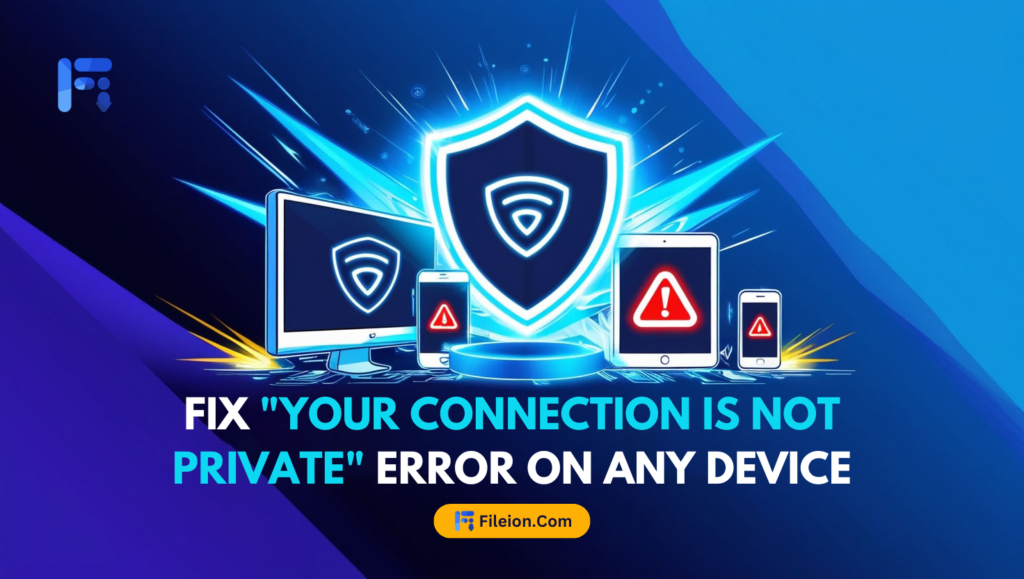We all want to browse the internet safe and sound but often are met with quite safety issues. If you have ever dealt with “Your Connection is not Private” message on a browser, then you know what I’m talking about.
“Your Connection is not Private” is an error message shown when the browser can’t verify the website’s safety. When a browser contacts the host server of a website but can’t verify the SSL certificate, a message stating the connection is unsafe is pushed to you.
So, you shouldn’t ignore such disclaimers easily. Now, to know more about why this happens and what you can do about it, keep on reading!
What are the Reasons for Your Connection is Not Private Error?
The Your Connection is not private error pops up due to the unsafe environment of the website. The cause can be an expired SSL (Secure Sockets Layer) certificate or browser issues.
Here are the most common causes of the Connection issue on a website:
Outdated Software & OS
In most cases, your browser can be outdated or it has some technical issues. Due to that, the URL you entered might not load properly and cause you to face a connection error. The same issue can be caused because of your Windows or Linux OS being an old version.
Corrupted Cache
While cache & cookies can speed up the website loading time, they can also cause your browser to be piled up! As a result, your website may face technical issues while loading some websites.
Expired SSL Certificate
As mentioned before, an SSL certificate is the key for anyone on the internet to know the website’s safety protocols. If the SSL certificate has expired, then your browser might find the website to be too risky to launch.
Server Issues
When you notice the error is only popping up when you’re visiting a particular website, then it can also be a server-side issue. What it means is that the hosting server of that specific website is not secure. Consequently, the website becomes volatile as well.
Unstable Internet
Your website may be working properly but it’s your internet connection that has become unstable. And when your Wi-Fi or broadband connection becomes weak, it can’t receive data from the website properly. So, the connection is not a private message that pops up.
Fix the “Your Connection is not Private” Error on Your PC!
There are multiple ways to fix your connection is not private error and the most basic one is reloading your website. However, it may not always work and that’s why we have listed down all the possible solutions to this recurring issue:
1. Try Reloading Your Webpage
If the connection is not private issue caused by browser timeout or an unstable web connection, then a quick refresh can work its charm. However, if a single refresh doesn’t work, hundreds won’t work either. So, it’s best to look for other methods mentioned below!
2. Clear Your Browser Cache & Cookies
As more and more website cache & cookies are stored, the chances of minor glitches on your browser increase. Yes, website cache & cookies definitely help you to load the websites faster. But it can also make your website RAM-hungry!
Hence, try clearing the cache and website cookies and then refresh the website. It should be able to respond properly if that was causing the issue!
3. Update Your Browser
Do you have any updates pending for your web browser? Then you should not wait for the right moment to update it as new updates sometimes bring huge changes. Also, changes to the privacy & safety policy of websites.
That’s why, you should keep your browser updated to avoid any error or issue in any website. Once the update is done, you can try reloading your unsafe or unstable website again to check whether it’s working properly or not.
4. Use Incognito or Private Mode
Depending on which browser you’re using, you will find an incognito or private mode in it. What the incognito mode effectively does is make your browser free of cache or cookies. So, the websites you visit won’t be able to find your exact digital footprint.
That’s why visiting the same website in incognito mode can help you avoid privacy errors. If you’re still facing the issue, then the problem might lie elsewhere.
5. Fix Your PC Date & Time
A weird issue with any browser but it has been a known issue for a long time. If your PC date & time is not accurate, then your web browser can’t read the SSL certificate properly.
And you already know that it can cause your website to show a “connection is not private” issue. So, right-click on your taskbar to find the Adjust date/time.
There, if you find any issue with the automatically updated date & time, you can manually change it to the accurate one.
Once it’s done, go to the website again and reload.
6. Check Your Internet Connection
While most users ignore this part you should definitely check your internet connection when you’re unable to enter a website. There are multiple speed test websites available on the internet. You can check through those or you can just quickly restart your router.
If you have already done that, you can move to the next one!
7. Deactivate Your Antivirus Software
Antivirus software can be helpful but it is not not free of flaws. If you have the internet firewall activated for your antivirus, then it can block some websites from harming you.
However, not all calls from the antivirus can be accurate and you can try deactivating the firewall and reloading the website. If the website works fine, then you can just activate the antivirus again after your work on the website is done.
8. Reboot Your PC
Hardly ever the connection being not private is a hardware issue but you can try rebooting your PC for troubleshooting. If there’s any new update patch that requires a system restart, it can create malfunction in some applications.
9. Update Your OS Software
Whether you’re using Windows or MacOS, your system software requires regular attention from you! Keeping your system out of date can cause browsers to not identify the SSL certificate accurately.
As a result, you’ll meet with the gray error of connection issues!
So, try updating your OS software and reloading the website.
10. Proceed with an Unsafe Connection [Caution!]
While we don’t recommend this step you can opt-in for this choice if you want to. The “Your Connection is not Private” error actually does not entirely block you from accessing it.
If you are to take the risk, then you can manually enter the website easily.
On the Google Chrome browser, find the Advanced button below the error message.
When clicked, your browser will show a “Continue to website (not recommended)” option.
Now, if you click on that button, you’ll be able to enter the website without any issues. However, you should always be cautious of such websites and try to use the above-mentioned troubleshooting methods first.
If you still really need to access the website, then you can proceed with an unsafe connection.
Common Error Code of “Connection is not Private” in Different Browsers
Here are the common error codes that pop up in different browsers if you face the “Connection is not Private” issue:
Google Chrome Error Codes
ERR_CERT_SYMANTEC_LEGACY
The website has an unsupported Symantec-issued certificate.
NET::ERR_CERT_AUTHORITY_INVALID
The website’s SSL certificate can’t be authenticated.
NET::ERR_CERT_DATE_INVALID
The date and time on your device don’t match your browser.
SSL certificate error
There is a generic or unspecified problem with the website’s SSL certificate.
Microsoft Edge Error Codes
DLG_FLAGS_INVALID_CA or DLG_FLAGS_SEC_CERT_CN_INVALID
The website’s certificate is not valid, or malicious activity has been detected.
Error Code: 0
The website’s SSL certificate is not secure.
NET::ERR_CERT_COMMON_NAME_INVALID
The certificate’s domain name doesn’t match the address bar.
Mozilla Firefox Error Codes
ERROR_SELF_SIGNED_CERT
This means a website’s certificate is self-signed and can’t be trusted.
MOZILLA_PKIX_ERROR_ADDITIONAL_POLICY_CONSTRAINT_FAILED
This means a certificate was issued by an untrusted authority.
MOZILLA_PKIX_ERROR_MITM_DETECTED
This means that a possible man-in-the-middle attack has been detected.
SEC_ERROR_EXPIRED_CERTIFICATE
This means a website’s certificate has expired.
SEC_ERROR_EXPIRED_ISSUER_CERTIFICATE
This means your device’s time isn’t synced with your browser.
SEC_ERROR_OCSP_INVALID_SIGNING_CERT
This means the website or its certificate is not correctly configured.
SEC_ERROR_UNKNOWN_ISSUER
This means the issuer of the website’s certificate is unknown and therefore untrusted.
Safari Error Codes
Safari does not show any error code for this particular issue. Rather, it states that:
- The SSL certificate of the website is expired or can’t be verified.
- HTTP (unencrypted) is being used instead of HTTPS (encrypted).
Conclusion
While there can be a number of ways to fix the issues, it’s always best to avoid websites with such a concern for safety. What you can do instead is wait until the website is fixed/updated, or check your internet connection and try later.
Hopefully, you’ll be able to stay safe in the gray environment of the internet!